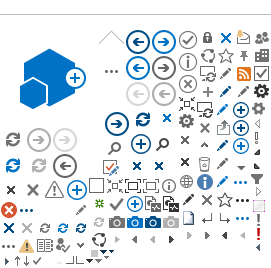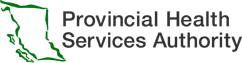Phone consults
Telephone care has been a long-standing way of connecting with patients that can include consultations, assessment, diagnosis, treatment and education.
Telephone is very familiar to providers and patients and is best used when an in-person visit is not required, and an audio call meets the patient's needs.
- Appointment reminders (note that other virtual solutions in this toolkit include a patient appointment reminder)
- Simple information delivery and direction
- PHSA cell phone or landline (recommended), or personal telephone
- Very familiar to providers and patients
- Good for use when clinician and patient already have a relationship
- Simple information sharing
- Patient may not be prepared unless appointment is made prior to call
- Patient/provider will not have any visual contact, which can impede assessment, communication and a sense of connection
- Cell phone call by patients may be routed outside Canada
- Providers cannot see if the patient is alone, or in a public space
- Obtain patient's preferred phone number.
- Document patient phone number used for clinical call.
- Clearly identify yourself, your role, your program and the purpose of the call.
- Verify patient identity by requesting 2 unique patient identifiers (full name, date of birth, PHN).
- Obtain verbal agreement from patient and document in patient record.
- Ask patient if they are ready for the conversation and are in a private space where they will not be overheard.
- Document the call, as you would usually document patient care (call results, patient response, agreement for next steps in their test care).