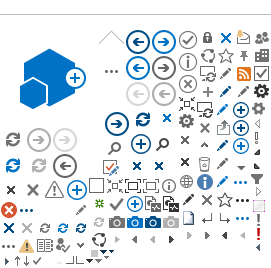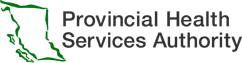Zoom SSO is an authentication method that enables users to securely log into Zoom for Healthcare with their PHSA credentials.
This means if a PHSA employee logs onto an access device connected to the network on site they will not need to re-enter their log in credentials to access Zoom for Healthcare. When connecting off site, the authenticator application is required to log into Zoom for Healthcare.
Zoom SSO enhances security, by supporting two-factor authentication and remove the ability for non-PHSA users to access our Zoom for Healthcare network.
Zoom SSO creates efficiencies in clinical workflows, as users on site do not need to re-enter their log in credentials to access Zoom for Healthcare.
If you haven’t used SSO to sign in before, first make sure you are signed out of Zoom.
Users who work off-site will need to download the authenticator application, in the same way they would to access POD. The Microsoft authenticator application can be downloaded on your mobile device.
For more information: