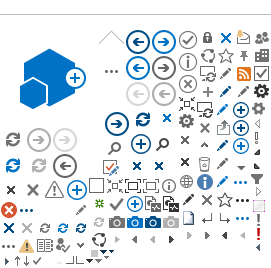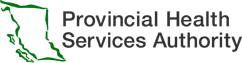Pay advice
View, save or print your pay stub from the comfort of your home, or from anywhere within Canada or the continental United States.
Enter your Domain\username and use your corresponding password. (e.g. phsabc\username)
When you're done, ensure that you completely close your web browser (not just the paperless pay advice tab) after you have logged out of your pay advice.
For security reasons, we recommend that you do not use a public computer for checking your private and confidential pay advice.
If you are accessing inside the PHSA network (e.g., from your workstation), no further login will be required.
If you are experiencing problems viewing your paperless pay advice or need technical support (passwords and network access issues), please call the service desk: 604-675-4299 / 1-888-675-4299.