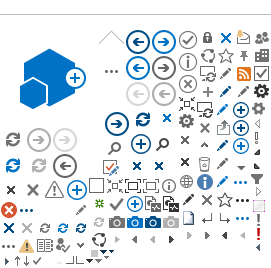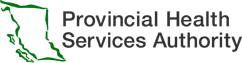Download the app
If you are joining from a desktop computer or laptop, you can join a virtual visit from a web browser. However, we strongly encourage you to download the Microsoft Teams app for the best experience. If joining from a cell phone or tablet, you will be required to download the Microsoft app.
- Go to the Microsoft Teams website. Open your internet browser and go to: www.microsoft.com/en-ca/microsoft-teams/download-app
- Click the “Download for desktop” button. This will start downloading the Teams app to your computer.
- Open the downloaded file. Find the file in your Downloads folder and double-click it to start the installation.
- Follow the instructions on the screen. The app will guide you through the steps to install it.
- Sign in or join a meeting. Once installed, open the app. You can sign in with your email if you have an account or click a meeting link from your clinic to join directly.
After downloading the app: Once you’ve downloaded the app you will be asked to sign into or create a Microsoft account.
- Open the App Store (iPhone/iPad) or Google Play Store (Android).
- Tap the store icon on your home screen.
- Search for “Microsoft Teams”. Type it into the search bar and look for the app with a purple “T” logo.
- Tap “Download” or “Install”. Wait for the app to finish installing.
- Open the app. Tap the Teams icon once it’s installed.
- Sign in or join a meeting. You can sign in with your email or tap a meeting link from your clinic to join without signing in.
After downloading the app: Once you’ve downloaded the app you will be asked to sign into or create a Microsoft account.
- Use the MS Teams application on a computer with a stable network connection.
- If you use a mobile phone: Use the MS Teams mobile app.
- If you use a wireless device: Sit close to the router to receive the strongest signal.
- Avoid using the MS Teams web version / website as it has reduced functionality and stability.
- Restart the modem/router if your internet connection seems slow.
- Limit internet bandwidth consumption on your device. For example:
- Close other applications such as unused internet browsers, games, business applications or streaming services.
- Cancel or pause downloads or background application updates.
- If your video keeps freezing or the audio is choppy, turn off your camera to help reduce the internet bandwidth consumption and improve call quality.
- Make sure your headset, microphone, and camera are plugged in and working before your visit.
- Turn on noise suppression in MS Teams to reduce background sounds (Settings>Devices).
- Avoid using virtual backgrounds or blurring your background to reduce internet bandwidth consumption.
Contact your health care provider or health clinic using the contact information provided in your invite.