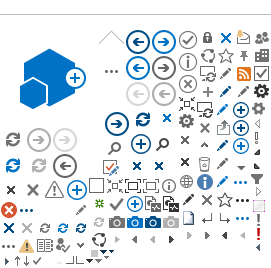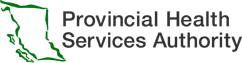The eForms team recommends building a REST service (web service) that acts as the receiver of the FHIR bundle. The sole requirement is the ability to HTTP POST to the web service. The receiver will need a viewer if the receiving system does not have one.
Benefits of using a REST service to receive form data include:
- Ability to redirect submissions if there are any changes or new endpoints
- The eForms Solution can provide a delivery acknowledgement message upon successful/unsuccessful receipt of form data by your receiving system
In order for form data to pass from the eForms Solution system to your REST service, the endpoints need to be set up.
Please exchange the following information with the eForms team to connect each environment:
- Name/purpose (e.g., DEV for Development environment)
- IP (Internet Protocol) address (e.g., 192.158.1.38)
- Port
- Protocol (e.g., REST, TCP/IP)
- Which eForms environment you want data to be received from (UAT or PROD)
Steps for connecting each environment:
- Exchange set-up information (noted above)
- Configure firewalls
- Test connectivity
Note that the PHSA network acts as a pass-through for data, so the the connections are not direct from server to server.